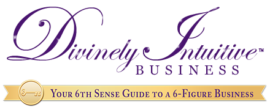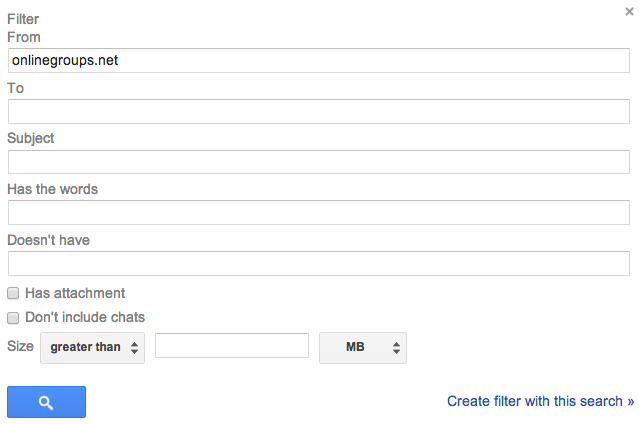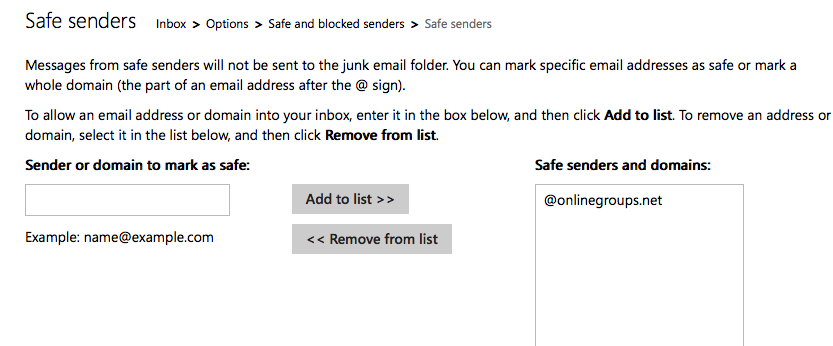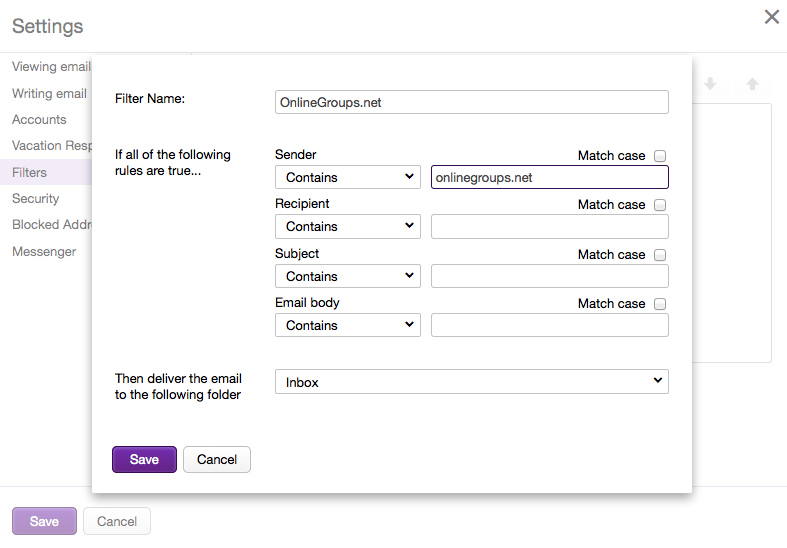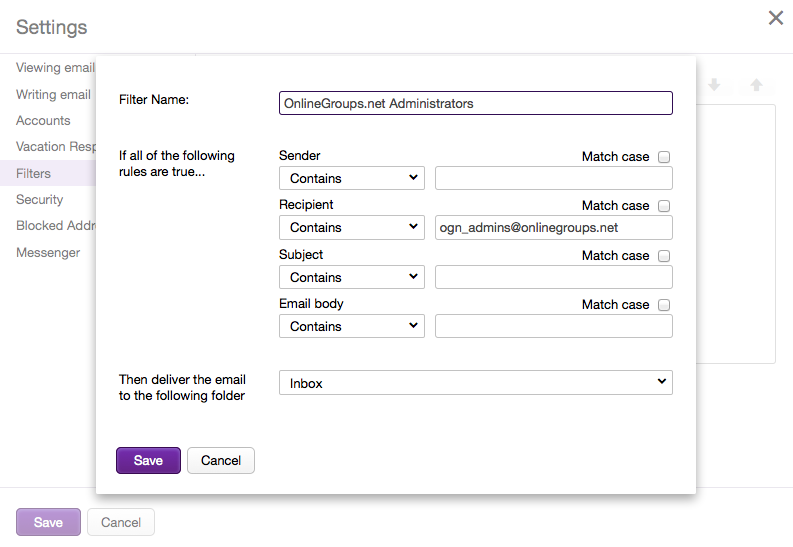How to whitelist an email address with Gmail
Add the address to your contacts
Add the email address that is sending you email (eg support@onlinegroups.net) to your Gmail Contacts. Google will usually deliver email from addresses that are in your Contacts.
Mark messages as ‘Not spam’
If Gmail has marked emails you wish to whitelist as spam, tell Gmail the emails are not spam.
- In Gmail, navigate to the spam folder.
- Search for emails containing the domain you wish to whitelist (eg onlinegroups.net).
- Select all the emails shown.
- Click More and then Not spam.
Create a filter for the address
Create a filter to tell Google to whitelist email from a domain or online group.
- Click the cog icon in the top-right corner, and then Settings
- Click on Filters and then Create a new filter
- Either
- enter the domain of the email you want to whitelist in the From field or
- enter the email address of the online group you want to whitelist in the To field
- Click Create filter with this search
- In the box headed When a message arrives that matches this search select Never send it to spam
- Click the Create filter button
[/text_block]



- Do not enter email addresses in both the From and To fields as Gmail will only filter in emails that meet both criteria
- In both the From and To fields, you can enter either a specific email address or an entire domain
- To enter multiple domains in each field separate them with OR as in “onlinegroups.net OR groups.yahoo.com”
See also Google’s help on Legitimate mail is marked as spam.[/text_block]

How to whitelist an email address with Outlook.com
For Outlook.com, Windows Live Mail, Hotmail and MSN Mail, sign in to your account at Outlook.com and do the following.
Add the address to your contacts
Add the email address that is sending you email (eg support@onlinegroups.net) to your Outlook.com Contacts. Outlook.com will usually deliver email from addresses that are in your Contacts.
Add the address to your safe senders
- Click the cog icon in the top-right corner and then More mail settings
- Select Safe and blocked senders and then Safe senders
- Add add the domain of the email you want to whitelist to the list of Safe senders
- Return to Safe and blocked senders and then select Safe mailing lists
- Add the email address of the online group you want to whitelist to the list of Safe mailing lists
[/text_block]



- In both the Safe senders and Safe mailing lists, you can enter either a specific email address or an entire domain
- In both the Safe senders and Safe mailing lists, you can enter multiple domains or email addresses
See also Outlook.com’s help on I didn’t receive an email someone sent me.
[/text_block]

How to whitelist an email address with Yahoo! Mail
Sign in to your account at Yahoo! Mail and do the following.
Add the address to your contacts
Add the email address that is sending you email (eg support@onlinegroups.net) to your Yahoo! Mail Contacts. Yahoo! will usually deliver email from addresses that are in your Contacts.
Create a filter for the address
- Mouse over the Settings menu icon and select Settings
- Click Filters and then Add
- Enter a Filter Name
- Either
- enter the domain of the email you want to whitelist in the Sender field, or
- enter the email address of the online group you want to whitelist in the Recipient field
- Select Inbox as the folder to deliver the email to
- Click Save and then click Save again
[/text_block]



- Do not enter email addresses in both the Sender and Recipient fields as Yahoo! Mail will only filter in emails that meet both criteria
- In both the Sender and Recipient fields, you can enter either a specific email address or an entire domain
- Create a new filter for each domain or email address you want to whitelist
See also Yahoo! Mail’s help on An email was wrongly filtered as spam.[/text_block]

How to Whitelist a Domain in Mac OS X Mail
To put a complete domain on your Mac OS X Mail white list:
- Select Mail | Preferences… from the menu in Mac OS X Mail.
- Go to the Rules category.
- Click Add Rule.
- Type a Description:, such as “Whitelist: example.com“.
- Make sure the criteria read: If any of the following conditions are met: From Ends with.
- Enter the domain name you want to whitelist after Ends with.
- You can add a ‘@’ sign before to make the filter more specific. To whitelist all mail from the “example.com” domain (“heinz@example.com“) but not from its sub-domains (“heinz@heinz.example.com“), for instance, type “@example.com“).
- Of course, you can filter multiple domains with one rule. Click the plus sign next to the last condition and add another domain with the same criteria. Maybe add the additional name to the rule Description, too.
- Make the actions read: Perform the following actions: Move Message to mailbox: Inbox.
- You can also choose a different target folder, of course.
- Click OK.
- Make sure the rule is executed before other rules that might act on the same message for other reasons by dragging it near the top of the rules list.
- If you have a filter that color-codes certain messages based on keywords in the subject, for example, make sure the domain whitelist rule is above that labeling rule.
- Close the Rules window.
[/text_block]

Whitelist an Email Sender in AOL
You must add the email address or corporate domain of the sender to your address book or custom sender list to make sure email gets delivered to your AOL inbox.
First, click on the “Spam Controls” link at the lower right side of your inbox screen. A “Mail and Spam Controls” box will appear. Now click on the “Customer Sender” list link and choose the “Allow email from …” option. Enter the sender’s name here, then click “add” and “save.”
In more recent versions of AOL, you can also simply add the name of the sender to your Contacts list. AOL will then recognize that this is someone you want to communicate with. Just click on the sender’s email address. A menu should drop down. Select “Add Contact.”
Whitelisting Senders and Domains Using AOL Web Mail
Replying to an email from a sender you want to whitelist will automatically add the list as a safe sender if you’re using AOL web mail.
Email from that domain will then be delivered straight to your inbox. The software will recognize that it’s not spam.
Mass or Bulk Emails
AOL says it cooperates with individuals and organizations who send bulk emails, but only if those emails are solicited. AOL will recognize certain IP addresses automatically because AOL has its own whitelist.
Go to “Spam Controls” to blacklist someone, just as you would if you wanted to allow an email. Then click on “Block email from …” and enter the name of the sender. Click “add” and “save.” Or, on more recent versions of AOL, you can just click on the “Report Spam” or “Notify AOL” link right there on the offensive email.
AOL Will Alert You
Upgrade to the most recent version of AOL if you’re not already receiving alerts when emails land in your spam folder. If all else fails, AOL will let you know that something new has arrived there. If you’ve been waiting for an email you don’t appear to have received, this is effectively a reminder to check. You can even tell AOL how often you want to receive these alerts
[/text_block]

Divine hugs,
Anne
Rev. Anne Presuel
Your 6th Sense Guide to a 6-Figure Business DivinelyIntuitiveBusiness.com

[/text_block]